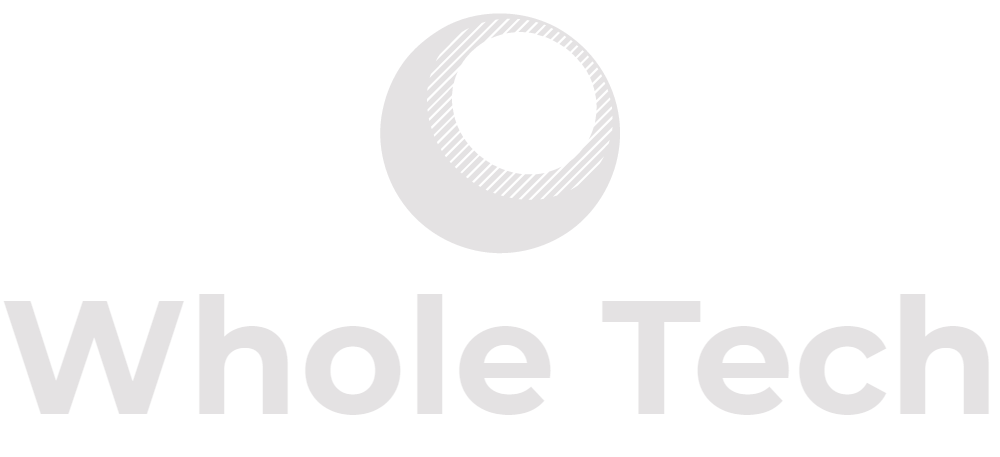Intelligent lighting, rapid charging, and eco-friendly materials combine to create alluring accessory options.
The Logitech MX Master 3, the newest addition to Logitech’s MX Master series, offers an improved design that makes it an appealing option for those seeking a productivity mouse. Boasting a cozy, ergonomic design, distinct productivity features tailored to specific software, a novel magnetic scroll wheel, and an enhanced, extended battery life, this mouse is well-equipped to enhance workflow and efficiency.
Although the price tag is somewhat steep for a productivity device at $99.99 (potentially reduced with a suitable Logitech promo code), the added features make it particularly valuable for professionals who extensively use specialized applications like Excel, Photoshop, or Final Cut Pro. With a myriad of customization options available, even if only a handful are of interest, the MX Master 3 is definitely worth considering. Read this Logitech MX Master 3 Review to see if you are interested!
Logitech MX Master 3 Review: Design
The Logitech MX Master 3 boasts an ergonomic, right-handed design with contours that naturally conform to your grip. Its thumb rest and palm area feature textured, slip-resistant surfaces for added comfort. This mouse is equipped with seven buttons: a clickable scroll wheel and a scroll-setting button on top, a side thumb scroll wheel, two customizable buttons, and an extra button activated by pressing the thumb pad.
A USB-C charging port is located at the front, while a button on the bottom allows for manual switching between three device profiles. The upgraded scroll wheel, a notable improvement from the MX Master 2S, enables users to alternate between “ratchet” and “smooth” scrolling modes.
Logitech MX Master 3 Review
The MX Master 3 allows for connectivity with up to three distinct devices. A conveniently placed button on the mouse’s underside enables seamless switching between profiles and indicates the active device. By installing the Logitech Options software on each computer, transitioning between devices becomes effortless.

However, unlike its predecessors, the MX Master 3 lacks storage for the USB dongle, raising the chances of misplacing the diminutive adapter. This versatile mouse is available in both graphite and grey color schemes.
Logitech MX Master 3 Review: Features
The MX Master 3 is compatible with Windows, Mac, and Linux systems, and offers a wealth of customization options for its numerous features. The side thumb scroll serves as a horizontal scroller, particularly useful in Excel and Final Cut Pro, while the two buttons near the thumb can function as copy and paste buttons. Preprogrammed features are available for frequently used applications like Microsoft Word, Photoshop, and Chrome, offering surprising utility.
For instance, in Chrome, the thumb scroll button enables tab toggling and opening new tabs with a click. In Photoshop, the thumb scroll adjusts paintbrush size. The mouse automatically adapts its shortcut buttons to the software in use. While users may need to consult the instructional diagram when using Logitech software across multiple apps, the functions are generally intuitive and easy to master.

Boasting an improved battery life of up to 70 days, the MX Master 3 remains operational for extended periods without charging. Though a full charge takes a few hours, a one-minute charge provides three hours of use – a handy feature for mid-workday emergencies.
The pointer speed and vertical scroll wheel can be adjusted, allowing you to switch between “ratchet” (resistant) and “smooth” scroll modes. The vertical scroll wheel is capable of scrolling through 1,000 lines per second or possibly two seconds, as claimed.
This mouse offers connectivity through Bluetooth or a USB dongle. If Bluetooth proves to be unreliable, the USB wireless connection serves as an effective alternative, despite an initial error message I encountered. Keep in mind that the USB dongle is quite small, so take care not to misplace it.
Logitech MX Master 3 Review: Performance
The Logitech MX Master 3’s curved design, thumb rest, and precise cursor control make it highly comfortable for extended use. Switching back to a flat mouse felt somewhat odd after using this one. The thumb scroll may be a bit too prominent, leading to accidental usage, although its placement is improved compared to the previous MX Master model. Nevertheless, the thumb scroll proved to be quite useful, particularly for navigating between Chrome tabs. You can also disable it if it becomes a hindrance.
Installing the Logitech Options software can be slightly challenging, mainly because the required version depends on your computer’s OS. As long as you know what to look for, installation should not pose any issues.
The mouse can be used without downloading the Options software, and there is virtually no setup process for basic functionality. For those who wish to customize the MX Master 3, the software is user-friendly.

Using Logitech Options to manage multiple devices may lead to the cursor switching computers when it nears the screen’s edge, which can be annoying. Transitioning between devices may also result in a half-second cursor delay, making it less seamless than desired. For those whose work depends on instantaneous actions and clicks, this is a factor worth considering.
The MX Master 3 performs effortlessly on virtually any surface, including wooden tables with slight ridges, tiled tables, sofas, and rugs. In all cases, it remained precise and accurate, eliminating the need for a mouse pad or glossy magazine.
Logitech MX Master 3 Review: Results
Taking into account the speed, accuracy, design, customizable settings, and other aspects mentioned in this Logitech MX Master 3 review, this productivity mouse emerges as a top contender. Professionals who rely heavily on specialized software, such as coders, graphic designers, and film editors, will likely benefit the most from its features. Even occasional use of a few features can prove surprisingly beneficial, and the MX Master 3’s ergonomic design surpasses the comfort of other mice I’ve tried.
However, if your main objective is to use the cross-computer control feature, considering the issues mentioned earlier, you may be better off purchasing three separate $20-30 mice instead.
Priced at $100, the MX Master 3 might be more than you’re willing to spend on an accessory. But when compared to other mice in the market, such as the Apple Magic Mouse 2($130), the MX Master 3’s features and quality make it a worthwhile investment.